I am sure you don’t need me to tell you how good the AirPods are when compared to more or less anything else on the market. Since the original version hit the market, I’ve had a pair in my ears at some point in the day 80% of the time. They have worked out with me, walked miles with me and I’ve listen to hours upon hours of podcasts. I held off a little, but the new Pro version is a huge improvement – here are some tips and tricks I have picked up so far.
No Tappy Tappy
The new AirPods Pro feature buttons instead of an accelerometer that detects your taps. Of course the set up process guides you through new options for media controls but if you don’t pay attention fully it can be hard to work out what’s going on. Think of the button press as a squeeze of the microphone stem, you will feel a small click and an audio response if long pressing. It takes a bit of getting used to if you’ve used the original AirPods, but pretty easy to get used to.
• Single-press: Pause/play
• Double-press: Skip forward
• Triple-press: Skip backward
• Long-press: Switch between noise cancellation and transparency mode.
Change Noise Cancelling Settings
The new AirPods pro feature active noice cancelling (ANC) with rubber tips to make a better seal in your ears. ANC can feel a bit strange at times and also shouldn’t be used every situation. Luckily there is a pretty neat ‘transparency’ mode which lets some noice from the outside world through, and also a toggle off.
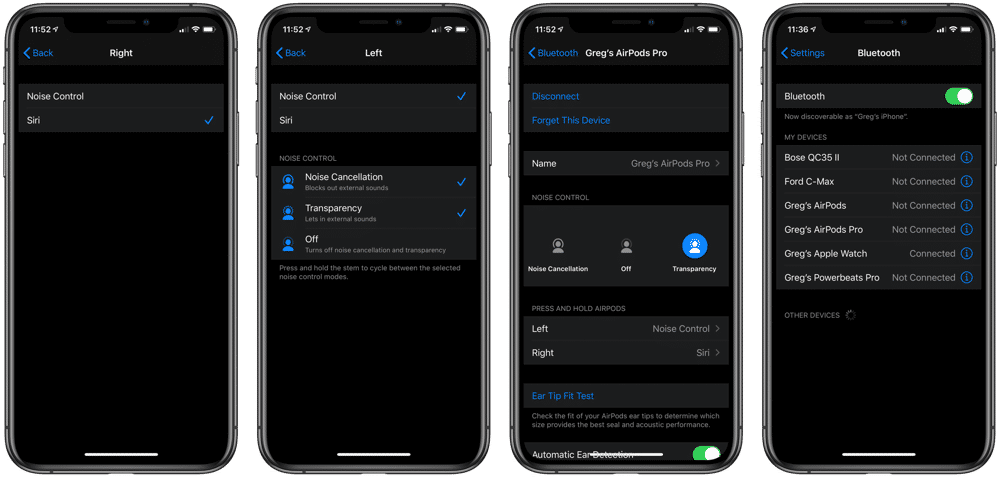 Unless you have changed any of the settings, by pressing and holding on either the left or right AirPod button will cycle you AirPods through ANC on or off. The change the options, head into the Bluetooth setting when your AirPods are connected. You will see options for both the left and right AirPods button, you can then add in whatever options you wish to cycle through.
Unless you have changed any of the settings, by pressing and holding on either the left or right AirPod button will cycle you AirPods through ANC on or off. The change the options, head into the Bluetooth setting when your AirPods are connected. You will see options for both the left and right AirPods button, you can then add in whatever options you wish to cycle through.
Activating Siri
We all love shouting “Hey Siri” during a workout or walking down the street, but if you want to set up activating Siri with a press instead of a voice a voice it’s really easy. Head into the Bluetooth settings as above, there is then a range of options for the left and right AirPod button. I have set this up for left to be noise cancelling and right to be Siri.
Leave A Reply Instead?
Read Comments (0)